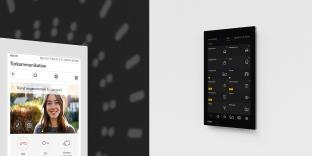By George Lazos, Quantum KNX++ Training Centre.
By George Lazos, Quantum KNX++ Training Centre.
The Problem
Time is money and money is time. Whilst delivering coaching or consulting services to certified KNX Partners, I often notice that they only use basic ways to link group objects with the appropriate group addresses. This is a time-consuming habit, especially when doing medium-to-large-scale projects with high complexity. In such instances, time and concentration are critical factors while programming and commissioning the project.
The Solution – old favourites
Let’s start with the basics. Figures 1 and 2 below show the two most basic ways to link a group object to a group address. The first (Fig 1) is to drag-and-drop a group object (1) to a group address (2), and the second one (Fig 2) is to drag-and-drop the group address (1) to the group object (2).
These two ways are not bad, but they are time-consuming, in terms of programming medium-to-large-scale projects with complexity.
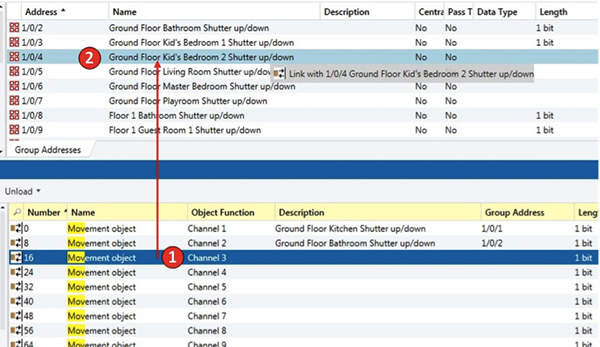
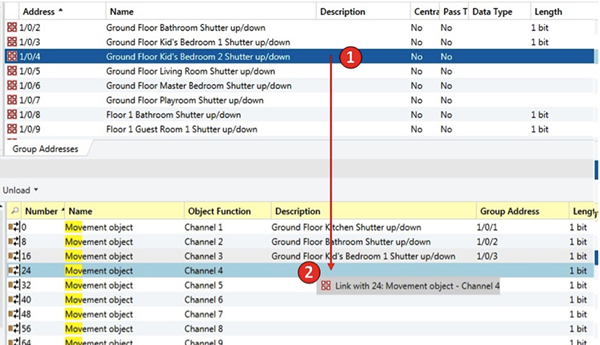
Speeding up
Figure 3 shows another, faster way of group address linking. Here, you drag-and-drop a group object to a group object (1)! When you want to assign the same or some of the assigned group addresses of a group object to another one, you simply drag-and-drop the first one to the second one, and you are done (1). Now you have all the assigned group addresses of the first group object, assigned to the second one (2). And in case you don’t need all of them, you can unlink the undesired ones.
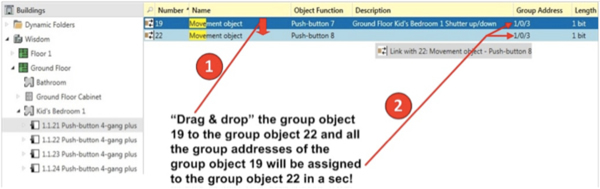
Catch me if you can
Imagine that you have a large-scale project and you want to assign the same group addresses, dedicated to central functions, scenes etc, to many group objects or, to many different sets of group objects. I am always surprised to see how many KNX Partners use the linking method of Figures 1 and 2, thereby losing a great amount of time by drag-and-dropping, one at a time, all of the appropriate group objects of the project for a central function for example.
The optional use of the dynamic folder tool can save time while searching the appropriate devices’ group objects that you want to link, as shown in Figure 4 below.

Here are the steps shown in Figure 4:
Step 1 – Give the devices an appropriate description.
Step 2 – Create a new dynamic folder.
Step 3 – Configure the filtering criteria of the dynamic folder.
Step 4 – Click on the dynamic folder to see the filtering result.
Step 5 – Select the devices that you want, and with a right click of the mouse, choose the option ‘open’. After that, you will get the results as shown in Figure 5, where you can select the desired group objects of the selected devices (1) and again, with a right click of the mouse, choose the option ‘Link with…’ (2).
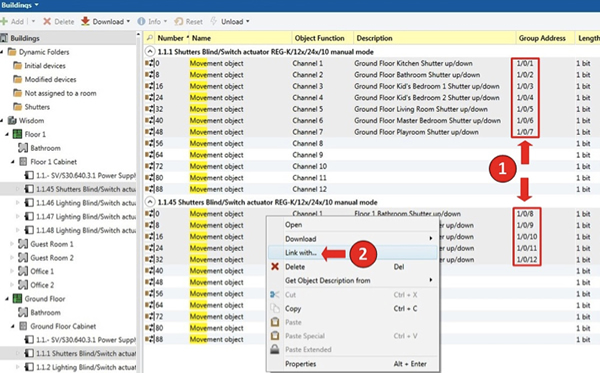
You are now ready to do the massive fast group address linking. In Figure 6, you can see the group address selectors of ETS 4 (1) and ETS 5 (2) respectively. Whatever you use, it is good practice to have to one side a printed group addresses report (3) so that you can quickly find the desired group addresses without changing your current workplace. That is crucial, especially for the users of ETS 4, as there is not a group address searching tool in its group address selector (4) as in ETS 5 (5), so they will struggle with having to do endless scrolling up and down in order to find the desired group addresses. After you have selected the desired group address and clicked OK, all of the chosen devices’ group objects will get this group address simultaneously.
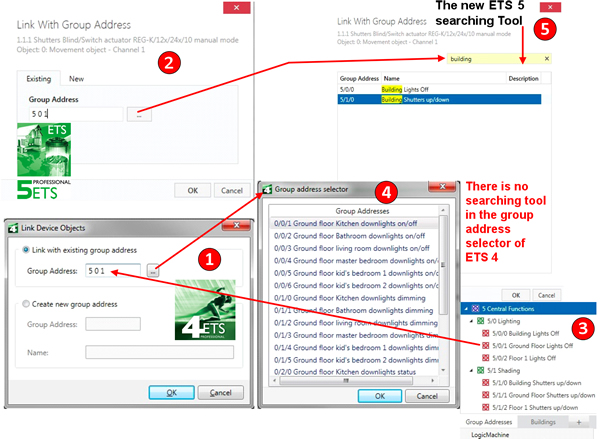
Conclusion
Time is money and money is time. There are various ways of linking a group object to a group address, and these are all useful when we breathe life into a building, but we need to use the right one at the right time. If we do so, we can increase our programming efficiency and focus more of our energies on offering an extraordinary building experience to our customer.
George Lazos is an Electrical Engineer, Data Networks Engineer, KNX Tutor++ and Founder of Quantum KNX++ Training Centre. Quantum provides training, coaching and consultancy for smart buildings and smart cities, as well as business development, marketing and project management in the fields of building engineering and systems integration.