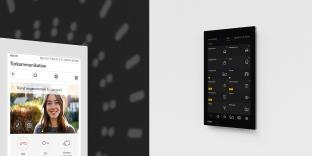Michael Critchfield gives us a closer look at some of the changes introduced in ETS6.3.0, including changes to opening an existing project, looking at devices in a project, and alternatives to manual filter table editing.
ETS6.3.0 is here and comes with many improvements. Last month we looked at changes to signing in, licensing, and creating a new project. This month we will cover changes to opening an existing project, looking at devices in a project and alternatives to manual filter table editing.
Opening an existing project
When opening an existing project, in the example below, you can see that I am being asked for the project password. But if I can’t be bothered to enter the password every time, there is now a helpful ‘project password manager’.
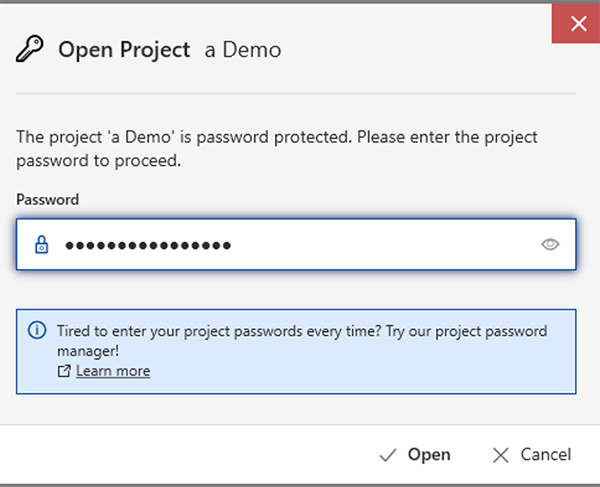
Once this feature is enabled, I only need to enter the project password once, and ETS6.3.0 on my PC will remember it and not ask again. This is a great time saver when opening, archiving and exporting projects.
To enable this feature, click ‘Learn more’ to, well, learn more. In essence, these are the prerequisites:
- I need to be online and logged in.
- I need to have the ETS app ‘Project Password Manager’ licensed.
- I need to be on ETS6.3.0 or later, on all my PCs.
- I need to have 2 Factor Authentication (2FA) enabled on KNX ID.
Looking at a Device inside a project
Looking at a Device inside my project, we have, again, updated how Groups are displayed when linked to Objects. We received a lot of feedback on ETS6.2.2 and found a new approach in ETS6.3.0 that accommodates all requirements.
The new view is condensed:
- It uses two distinct columns – one for the description and one for all the Group Addresses.
- The ‘Linked with’ column shows the context of the sending Group.
- When standard individual Groups are linked, the Group name is displayed. Through a setting, the user may also choose to display main and middle Group name.
- When a Group is linked, that is part of a building function; the context of that Group is shown, including function name, function type and function location.
- The Group Addresses column shows all the linked Groups, starting with the sending Group.
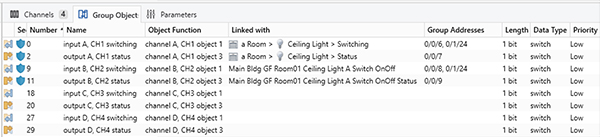
Taking a closer look at one of the Devices in my Project, I see a warning icon, and in the Properties sidebar I can see the explanation. The Device I have here is ‘unregistered’, which means that not only is this Device not yet KNX-certified, but it hasn’t even started the KNX certification process. ETS6.3.0 warns me that compatibility with this Device is not guaranteed.
In this case, my options with such a Device are limited. I can change parameters, link Groups and download this Device, but I cannot create more copies of it. However, as a ‘device tester’, the Device manufacturer may invite me to unlock all options. For further details, click on the Learn more link.
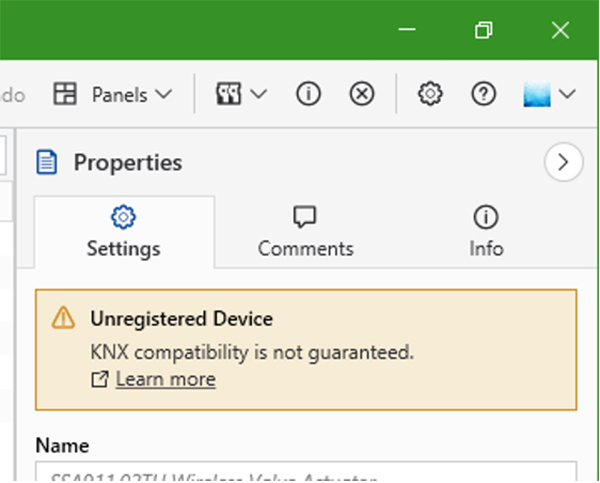
Changes to manual filter table editing
Browsing further for changes in ETS6.3.0, you will eventually notice that manual filter table editing is no longer possible. This is because it has become less and less reliable as topologies grow in size and complexity. Manual entries were forgotten, or missed, leading to issues during runtime, and as a consequence, many couplers were overwritten to always route.
Therefore, to ensure KNX is commissioned efficiently and securely, and because there have been better alternatives for some time, manual filter table editing is no longer possible.
Alternatives to manual filter table editing
In order to appreciate what the alternatives to manual filter table editing are, first you need to understand what manual filter table entries did. ETS automatically maintains all filter tables for all couplers within a project. It constantly analyses which Group Addresses need to reach which Devices in your project based on where they are linked. Manual edits were needed if a Group were to reach, for example, a visualisation that is typically not known to the Project.
One better alternative, known for many years, is the use of dummy Devices. These are Devices in your project that are not actually being installed. They allow the linking of Groups and by doing so, ETS gets instructed to set filter tables accordingly, and let the Groups get through the required couplers to where the dummy would be, i.e. available to the visualisation.
However, a much quicker alternative is the use of secure tunnels on IP interfaces/routers. Here, you can ‘associate’ Groups in bulk and you don’t need to pay attention to object sizes whatsoever. Just pass all the Groups you need on the Associations tab of a secure tunnel, and ETS6.3.0 does the rest.
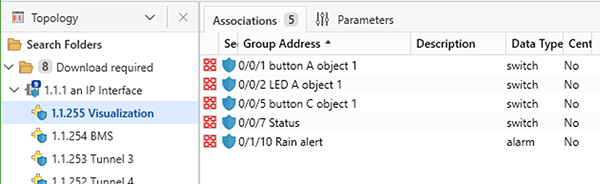
Conclusion
Many things have changed in ETS6.3.0, and we will be looking at these in more detail in future articles. In the meantime, you are welcome to explore the exciting new world of ETS6.3.0 for yourself, subscribe to our channels for more information and get commissioning smart home and building solutions with KNX.
Michael Critchfield is the ETS Product Manager at the KNX Association.